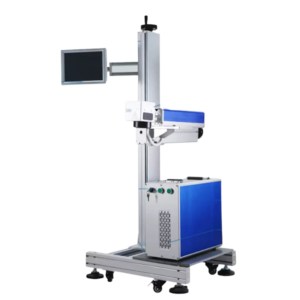Learning how to make and break a path in ARCBRO CAD is imperative to successfully designing files to be cut out on your ARCBRO CNC plasma cutting table. The terms “make path” and “break path” don’t accurately describe what the functions really do. Technically they tell the software where to apply a male and female tool path, but in laymen’s terms—you’re just telling the software program what parts to drop out from your design and which elements to keep at the top (your finished parts). This video walks you through the process of making a path and uses the “Show Fill” command in the View drop down menu to better witness what making and breaking a path actually does.
We also touch on grouping designs together, which can be a great tool for centering objects within bigger objects. Grouping will be consistently touched on in videos that will come later in the playlist. Accurately placing shapes and designs within larger parts takes some calculation and practice. It will be very useful to get familiar with the top tool bar to program where you would like to place your designs. These coordinates will then be used to place your designs in the very center or at the very edge of your larger parts. Then you will be able to successfully make and break a path. This first video goes over how to navigate the ARCBRO CAD/CAM software. Simply zooming in and out of your design and scrolling back and forth in the cutting area can take time to get used to, but having it explained to you from the start can be very helpful. We also introduce the two different tool bars located in the CAD program and use the shape tool to draw a few shapes in the cutting area.
We then use this shape tool to create a smiley face that is then scaled to a specific size. We instruct our viewers how to center the shapes both vertically and horizontally and use some quick keys on the keyboard that our customers can use to save time in creating their designs. We also point out where to look on the screen to get the shapes into exact coordinates in the cutting area. The video also introduces nubs. The nubs are the nine points on your shape in the top tool bar that allow you to orient or program your shape to any dimension or location based on the nub that you have chosen. The nine nubs allow you to choose any corner of the shape, one of the four middle coordinates between the corners, or the very center of your object.
This video also touches on the much larger topic of node editing, breaking a path, and some other node editing tools. We will go over all of these topics in greater detail with the following videos in this series.
If you are having problems with your ARCBRO CAD software and need a technician to troubleshoot your program, please feel free to call us at 775-673-2200. We do not teach our customers how to navigate and use ARCBRO CAD/CAM over the phone. This video series is used to supplement CAD/CAM training over the phone. We would be happy to answer your questions by email or through the LiveChat feature on the home page of this website. We do expect that you have taken every effort to learn how to navigate the software with the training materials that have been provided.