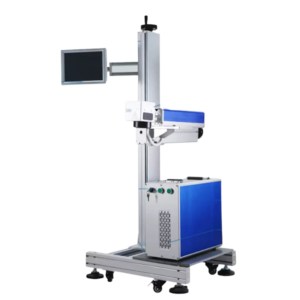This video perfectly compartmentalizes how to export a file from ARCBRO CAD to the ACCUMOVE controller. This topic has been touched on many times in other videos and in other tutorials; however, this video targets the question from start to finish. Our customers will mindlessly complete this task after a few files have been created, but the first time around takes some getting used to.
We start the tutorial in ARCBRO CAD with the simple task of drawing a part. We quickly go over what has already been gone over in videos past, and move on to some in-depth instruction on how to output the file to g-code. This process of creating g-code (the CAM side of ARCBRO CAD/CAM) begins with placing your design into the lower left hand corner of the cutting area and finding the “output” command under the machine menu.
Once the file output command has been started, a new window will pop up with all new settings. Making sure that the g-code is classified as “Multi-Tool” and “ACCUMOVE Imperial” are crucial settings in exporting the file correctly. Clicking “Cut Now” on the top right corner of the window, and saving the file on a thumb drive are the final steps in this tutorial. You can revert to the previous tutorial (ACCUMOVE Job Setup) to learn how to run the job.