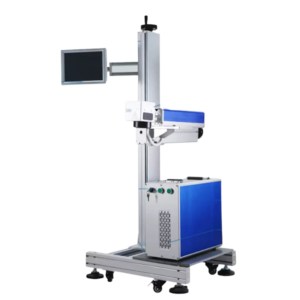The scan and trace wizard is an upgrade that comes with the purchase of ARCBRO CAD/CAM Full. It does not come with ARCBRO CAD/CAM Lite. You can call our parts department to upgrade your CAD software to include this feature. Please call 775-673-2200 and ask for Parts.
This feature alone can take your designs to the next level. Simply take a picture of what you would like to cut out on your ARCBRO table and import it using the acquire image tab that is shown in the video. The scan and trace options window will prompt you for the file that you would like to upload. Please make sure that it is a file extension that is listed in the drop down menu at the bottom (.bmp, .jpeg, etc.). The file size is also limited. Please reduce file size to be as small as possible while maintaining the integrity of your image.
The scan and trace wizard also uses a white balance scale at the bottom of the window to adjust the image to a black and white level that the customer can be happy with. The stronger the silhouette look that the image resembles, the better the import will be. If it looks like an ink blot psychology test with multiple interpretations, then you might have to use a different image.
There are also a few presets in the trace settings that will automatically configure your image to be optimal for cutting. Each preset will treat each file differently, so testing each preset to see which one will produce the best result could save you a lot of time in node editing after your settings have been applied.
Node editing is also very important when using the scan and trace wizard. This topic is touched on later in the video sequence. Our customers also might find it useful to use the ginsu knife tool to chop off sections of their image. This tool saves a lot of time and is explained in its own tutorial later in the series.